Streaming software has become a necessity for content creators on YouTube, especially with the growing popularity of live streaming. Whether you’re streaming gameplay, hosting a Q&A, or doing a live podcast, streaming software can make a huge difference in the quality of your stream. In this article, we’ll explore the different streaming software options available and help you choose the best one for your needs.
Introduction
Streaming software is a vital tool for YouTube creators who want to create high-quality live streams for their audience. In this article, we will define what streaming software is and explain why it is important for YouTube creators.
A. Definition of Streaming Software
Streaming software is a computer program that enables users to capture video and audio from their computer, encode and compress it, and transmit it to a streaming server. It is a crucial tool for creators who want to live stream their content to a global audience.
B. Importance of Streaming Software for YouTube Creators
Streaming software has become increasingly important for YouTube creators as it allows them to engage with their audience in real-time. Live streaming is an excellent way for creators to build a community around their content, increase engagement, and generate revenue through sponsorships, donations, and ads.
Understanding Streaming Software
Live streaming has become a popular way for content creators to interact with their audiences and build communities around their content. Streaming software is a critical tool that enables creators to live stream their content effectively. In this article, we will explore the different types of streaming software, their features, and system requirements.
Types of Streaming Software
There are several types of streaming software available, each with its own unique features and capabilities. Let’s take a look at some of the most popular streaming software used by content creators.
Webnexs
Webnexs Streaming Software is a platform that allows users to create and manage live and on-demand video content for various purposes, such as entertainment, education, and business.
With Webnexs Streaming Software, users can easily set up their own live streaming channels, host webinars, sell and distribute their video content, and more. The platform provides a range of features and tools that allow users to customize their video content and make it available to their audience on multiple devices, including smartphones, tablets, and computers.
Flicknexs
Flicknexs is a live streaming software platform that enables users to create, manage, and distribute live and on-demand video content across multiple channels. It is a comprehensive solution that provides a range of features and tools for content creators, businesses, and organizations to engage with their audience and grow their brand.
Flicknexs is a powerful and user-friendly platform that provides everything needed to create and manage live and on-demand video content across multiple channels. It is suitable for a wide range of use cases, including entertainment, education, and business, and can help businesses and organizations connect with their audience and grow their brand.
Open Broadcaster Software (OBS)
OBS is a free and open-source streaming software that is widely used by content creators. It is compatible with Windows, Mac, and Linux operating systems and offers a wide range of features, including audio and video capture, scene selection, live streaming, and video recording.
XSplit
XSplit is a premium streaming software that is popular among content creators due to its advanced features and user-friendly interface. It supports multiple cameras, scene transitions, and chroma keying. XSplit is compatible with both Windows and Mac operating systems.
Streamlabs OBS
Streamlabs OBS is a free and user-friendly streaming software that is designed to work seamlessly with the Streamlabs platform. It offers a wide range of customization options, including alerts, overlays, and widgets. Streamlabs OBS is compatible with Windows operating system.
Wirecast
Wirecast is a professional streaming software that is used by content creators, broadcasters, and live event producers. It offers advanced features, including support for multiple cameras, scene transitions, and chroma keying. Wirecast is compatible with both Windows and Mac operating systems.
Features of Streaming Software
Streaming software comes with a variety of features that enable content creators to create high-quality live streams. Let’s take a closer look at some of the essential features of streaming software.
Audio/Video Capture
One of the essential features of streaming software is the ability to capture audio and video from various sources. This can include capturing video from a webcam, capturing gameplay footage, or capturing audio from a microphone.
Scene Selection
Streaming software allows content creators to create custom scenes by combining different audio and video sources. This can include adding overlays, images, and videos to the stream.
Live Streaming
Live streaming is a critical feature of streaming software that allows content creators to broadcast their content in real-time. This enables them to engage with their audience and build communities around their content.
Video Recording
Most streaming software also allows creators to record their live streams. This can be useful for content creators who want to upload their streams to other platforms or create highlight reels.
Customization Options
Streaming software comes with a wide range of customization options, including the ability to add overlays, images, and videos to the stream. This allows creators to brand their streams and make them more visually appealing.
System Requirements for Streaming Software
Streaming software can be resource-intensive, so it is essential to ensure that your computer meets the system requirements. This can include having a powerful CPU, sufficient RAM, and a fast internet connection. It is also essential to check the compatibility of the software with your operating system.
How to Choose the Right Streaming Software for YouTube
YouTube is a popular platform for content creators to showcase their talent, creativity, and opinions. To stand out in this crowded space, YouTubers need to produce high-quality videos, and streaming software is an essential tool for achieving this goal. However, choosing the right streaming software can be a daunting task, especially for beginners. In this section, we will discuss the factors to consider when choosing the right streaming software for YouTube.
Factors to Consider On Streaming Software for YouTube
Budget
One of the most critical factors to consider when choosing a streaming software is your budget. Streaming software comes in various price ranges, from free to hundreds of dollars. You need to consider how much you are willing to spend on a streaming software and whether the software’s features justify the cost.
Compatibility
Compatibility is another important factor to consider. You need to ensure that the streaming software you choose is compatible with your computer’s operating system and hardware.
Ease of Use
The streaming software should be user-friendly, even for beginners. The software should have a simple and intuitive interface that allows you to create and edit scenes and add audio and video sources easily.
Features
The features offered by the streaming software are also crucial. You should choose software that has the features you need to produce high-quality videos, such as customizable scenes, audio and video capture, and live streaming options.
Support and Community
Finally, you should consider the level of support and the size of the community surrounding the software. The software should have reliable customer support that can help you resolve any issues you may encounter. Moreover, a large and active community can provide you with tips, tricks, and support when you need it.
Setting up Streaming Software for YouTube
Streaming software is a crucial tool for YouTube creators to produce high-quality content. However, setting up the software can be challenging, especially for beginners. In this section, we will guide you through the installation, setup, and optimization process of streaming software for YouTube.
Installation and Setup
Download and Install Streaming Software
The first step in setting up streaming software for YouTube is to download and install the software of your choice. The most popular streaming software includes Flicknexs live, Webnexs ,Open Broadcaster Software (OBS), XSplit, Streamlabs OBS, and Wirecast. You can download the software from their respective websites and follow the installation instructions.
Setting up Scene
A scene is a collection of sources that will be displayed in your stream or recording. To set up a scene, go to the “Scenes” section and click on the “+” button to add a new scene. You can name the scene based on your preference.
Setting up Audio/Video Sources
Audio and video sources are essential for streaming software as they capture and record the audio and video. To set up audio sources, click on the “+” button in the “Audio Mixer” section and select the audio source from the drop-down list.
To set up video sources, click on the “+” button in the “Sources” section and select the video source from the drop-down list. You can choose between window capture, game capture, display capture, and webcam capture.
Configuring Live Streaming Settings
After setting up the scene and audio/video sources, you need to configure the live streaming settings. Go to the “Settings” section and select “Stream.” Choose the streaming platform of your choice and enter the stream key. You can also configure the bitrate, resolution, and frame rate based on your preference.
Tips for Optimizing Streaming Quality
Internet Speed Requirements
Streaming requires a stable and fast internet connection. Ensure that you have a reliable internet connection with a minimum upload speed of 5 Mbps. You can test your internet speed using online speed tests.
Adjusting Video Bitrate
Video bitrate refers to the amount of data transferred per second during streaming. Adjusting the video bitrate can impact the quality of the stream. Lower bitrates can result in a lower quality stream but reduce the risk of buffering or disconnections. Higher bitrates can produce higher quality streams but can impact the viewing experience for viewers with slow internet speeds.
Choosing the Right Resolution
Choosing the right resolution is crucial for optimizing streaming quality. The resolution refers to the size of the video output, measured in pixels. It is recommended to choose a resolution that matches the aspect ratio of your video content. The most common resolutions for streaming are 720p (1280×720) and 1080p (1920×1080).
Managing CPU Usage
Streaming can be CPU-intensive, which can result in lag or freezing. To manage CPU usage, you can lower the video quality, close unnecessary programs, or upgrade your hardware.
Testing and Troubleshooting
Checking Streaming Quality
Before going live, it is essential to check the streaming quality. You can use the preview function in the streaming software to check the audio and video quality. You can also use YouTube’s built-in tools to check the quality of the stream.
Identifying and Fixing Issues
Identifying and fixing issues is crucial for optimizing streaming quality. You can use the logs and error messages in the streaming software to identify the problem. You can also search for solutions in online forums and communities.
Troubleshooting Common Problems
- Lower the video quality
Lowering the video quality can reduce the load on your system and help prevent buffering and lag.
- Restart the streaming software
Restarting the software can help refresh the system and clear any temporary issues.
- Check your internet connection
Ensure that your internet connection is stable and that you have enough bandwidth for the stream.
- Close other programs
Other programs using the CPU or the internet can interfere with the streaming software. Close them to free up resources.
- Adjust the bitrate
Adjusting the bitrate can help optimize the stream for your internet connection.
Advanced Features of Streaming Software for YouTube
Once you’ve mastered the basics of streaming software, there are a variety of advanced features that can take your YouTube channel to the next level. Here are some of the most popular advanced features available in streaming software:
Multi-camera Streaming
If you want to give your viewers a more dynamic viewing experience, you can set up multiple cameras and switch between them during your stream. Here’s how to do it:
Setting up Multiple Cameras
First, you’ll need to connect all your cameras to your computer and make sure they’re recognized by your streaming software. Next, create multiple scenes, one for each camera. In each scene, add the camera as a video source.
Switching between Cameras
During your stream, you can switch between scenes to switch between cameras. You can do this manually by clicking on the scene you want to switch to, or you can set up hotkeys to make it easier.
Picture-in-Picture Mode
Some streaming software also allows you to set up a picture-in-picture mode, where you can show multiple cameras at once. This can be useful for showing a close-up of your face while also showing your gameplay or other activity.
Green Screen and Virtual Backgrounds
If you want to make your stream look more professional, you can use a green screen to add virtual backgrounds to your stream. Here’s how to do it:
Setting up Green Screen
First, you’ll need to set up a green screen behind you. You can buy a green screen, or you can use a green sheet or piece of paper. Next, you’ll need to make sure your streaming software can recognize the green screen. This usually involves clicking a button to “key out” the green screen.
Adding Virtual Backgrounds
Once your green screen is set up, you can add virtual backgrounds to your stream. Many streaming software programs come with built-in virtual backgrounds, or you can create your own.
Graphics and Overlays
Adding graphics and overlays to your stream can make it look more professional and visually interesting. Here’s how to do it:
Adding Text Overlays
To add text overlays, simply create a new scene and add a text source. You can customize the font, size, color, and position of the text.
Adding Image Overlays
To add image overlays, create a new scene and add an image source. You can add logos, borders, or other graphics to your stream.
Creating Custom Graphics
If you have design skills, you can create custom graphics in Photoshop or another design program and add them to your stream as image overlays.
Integrations with Other Tools
Many streaming software programs integrate with other tools to enhance your stream. Here are a few examples:
Donation and Tip Alerts
You can use tools like Streamlabs or StreamElements to set up alerts that appear on your stream when someone donates or tips you.
Chatbots and Commands
You can use chatbots like Nightbot or Streamlabs Chatbot to manage your chat, answer common questions, and run commands.
Social Media Integrations
Some streaming software programs allow you to post to social media automatically when you go live, or to display your social media profiles on your stream.
conclusion
In conclusion, streaming software is a vital tool for YouTube creators who want to create high-quality and engaging content for their viewers. With a variety of features and customization options, it allows creators to create unique and professional-looking streams that stand out from the crowd. By choosing the right streaming software, optimizing streaming quality, and utilizing advanced features, creators can take their YouTube channel to the next level and attract a wider audience.
It’s important to consider factors like budget, compatibility, ease of use, features, and support when choosing the right streaming software. Additionally, optimizing internet speed, adjusting video bitrate and resolution, and managing CPU usage can help improve streaming quality and reduce lag and buffering.
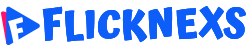
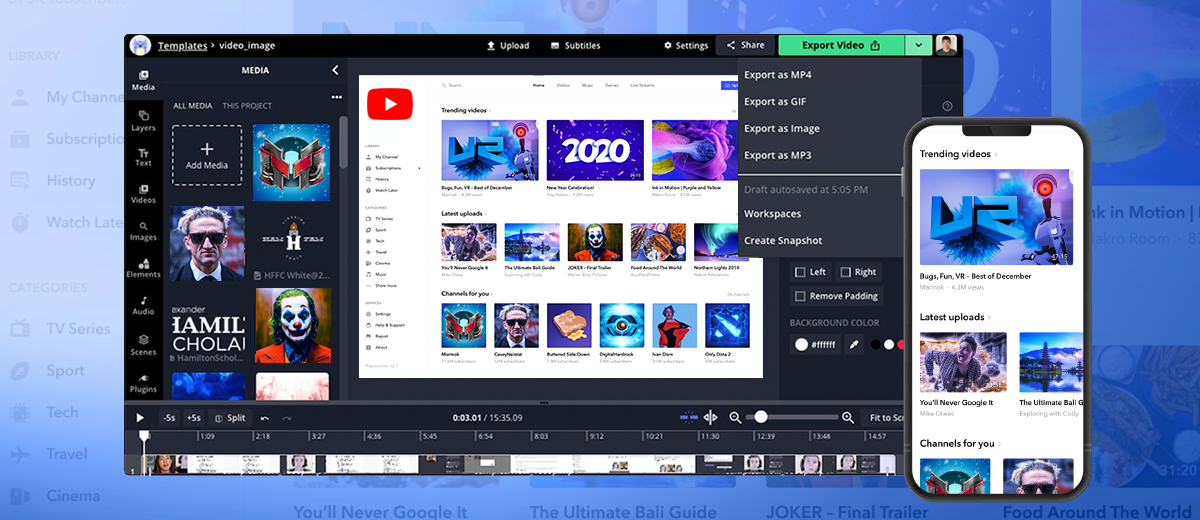

Leave a Reply