Streaming has become a popular medium for people to share their content with the world. With the help of OBS (Open Broadcasting Software), anyone can become a broadcaster and share their creativity with the world. In this ultimate guide, we will take you through all the aspects of OBS streaming software, starting from its basics to advanced settings.
Introduction
If you’re a streamer or content creator, you may have heard of OBS, a free and open-source software for video recording and live streaming. OBS, short for Open Broadcaster Software, has been around for over a decade and is a popular choice among streamers due to its versatility, ease of use, and customization options. In this article, we’ll take a closer look at OBS, its history, and why it’s such a popular choice for streamers.
Brief history and evolution of OBS
OBS was initially released in 2012 by Hugh Bailey as a personal project. It quickly gained popularity among gamers and streamers due to its open-source nature and flexibility. In 2014, OBS Studio, the successor to the original OBS, was released with additional features and improvements.
Why OBS is a popular choice for streamers
One of the main reasons OBS is so popular among streamers is that it’s free and open-source. This means that anyone can download and use the software without paying anything. Additionally, OBS is highly customizable, allowing users to create their own custom layouts, scenes, and transitions.
Getting Started with OBS
How to download and install OBS
Getting started with OBS is simple. The first step is to download the software from the official website (https://obsproject.com/). OBS is available for Windows, Mac, and Linux, so make sure to select the appropriate version for your operating system. Once the download is complete, run the installer and follow the on-screen instructions to install OBS on your computer.
Setting up OBS for the first time
After installing OBS, the next step is to set it up for the first time. When you first launch OBS, you’ll be greeted with a setup wizard that will guide you through the initial setup process. The wizard will ask you a few questions about your streaming preferences, such as your streaming platform, bitrate, and resolution. Once you’ve completed the setup wizard, OBS will be ready to use.
Choosing the right settings for your stream
Choosing the right settings for your stream is crucial for achieving the best possible quality. OBS allows you to customize a wide range of settings, such as resolution, bitrate, and framerate. It’s important to choose the right settings for your hardware and internet connection to avoid issues like dropped frames or buffering. OBS provides recommended settings for different streaming platforms, which can be a good starting point for new streamers.
OBS Interface and Advanced OBS Techniques and Features
Overview of the OBS interface
The OBS interface can be a bit overwhelming at first, but it’s designed to be intuitive and user-friendly. The main window is split into different sections, including the preview window, the scenes panel, the sources panel, and the audio mixer. Each of these sections is customizable, allowing you to arrange them in a way that works best for you.
Explanation of the different scenes and sources
Scenes and sources are the building blocks of OBS. Scenes are collections of sources that make up your stream, while sources are individual elements such as webcam footage, game footage, and text overlays. OBS allows you to create multiple scenes and switch between them seamlessly during your stream, giving you complete control over the content you broadcast.
Using filters and effects to enhance your stream
Filters and effects are a great way to add some extra polish to your stream. OBS offers a range of filters and effects, including color correction, chroma keying, and image masking. Experiment with different filters and effects to find the ones that work best for your content.
OBS Best Practices
Once you have set up OBS and started streaming, there are several best practices to follow in order to ensure the best possible performance and engagement with your audience. Here are some tips for optimizing your stream’s performance, avoiding common OBS errors and issues, and engaging your audience effectively.
Tips for optimizing your stream’s performance
- Use a wired internet connection
Streaming requires a stable internet connection, and a wired connection is generally more stable than a wireless one.
- Use a high-quality microphone and webcam
Your viewers want to be able to see and hear you clearly, so investing in a good microphone and webcam can make a big difference in the quality of your stream.
- Monitor your CPU usage
OBS can be CPU-intensive, so it’s important to keep an eye on your CPU usage to make sure your computer isn’t overworking itself. You can use the “Stats” panel in OBS to monitor your CPU usage.
- Optimize your bitrate
Your bitrate determines the quality of your stream, but setting it too high can cause buffering and other issues. Experiment with different bitrates to find the sweet spot for your stream.
How to avoid common OBS errors and issues
- Keep OBS and your drivers up to date
Outdated software and drivers can cause compatibility issues and other errors, so make sure to keep everything up to date.
- Check your sources
Make sure all of your sources are properly set up and configured, and that none of them are causing issues.
- Use hotkeys
Hotkeys can make it easier to switch scenes and perform other actions in OBS, but be sure to choose hotkeys that won’t interfere with your game or other content.
Best practices for engaging your audience
- Interact with your viewers
Respond to comments and questions in your chat, and make an effort to engage with your viewers during your stream.
- Use overlays and alerts
Overlays and alerts can add a professional touch to your stream and help keep your viewers engaged.
- Be consistent
Consistency is key when it comes to building a following on Twitch or other streaming platforms. Stick to a schedule and make sure your viewers know when to expect your streams.
Advanced OBS streaming software Techniques
OBS streaming software provides a plethora of advanced features to enhance your streams. In this section, we’ll explore some of the more advanced techniques that you can use to take your streams to the next level.
Creating custom overlays and graphics in OBS streaming software
One of the most popular OBS streaming software ways to customize your stream is by creating your own overlays and graphics. OBS allows you to add images, videos, and text to your streams, which can be used to create stunning overlays that match your brand or style.
To create custom overlays, you can use a graphic design software such as Adobe Photoshop or Canva. Once you’ve created your overlays, you can simply add them as image sources to your OBS scene.
Using OBS streaming software with multiple cameras
Another advanced technique that can take your streams to the next level is using OBS with multiple cameras. This is especially useful if you’re doing live events or interviews.
To use multiple cameras with OBS, you’ll need to have a capture card that can accept multiple camera inputs. You can then add these inputs as separate sources to your OBS scene and switch between them as needed.
Incorporating third-party plugins and tools in OBS streaming software
OBS also provides support for third-party plugins and tools, which can be used to enhance your streams in a variety of ways. Some popular examples include chatbots, donation trackers, and game capture plugins.
To use these plugins with OBS, you’ll first need to install them on your system. Once installed, you can add them as sources to your OBS scene and configure them as needed
OBS and Live Streaming Platforms
Now that you’ve learned the basics of OBS, it’s time to connect it to your live streaming platform of choice. In this section, we’ll explore how to connect OBS to popular live streaming platforms and provide some best practices for promoting your stream and building your audience.
How to connect OBS to popular live streaming platforms
Connecting OBS to your live streaming platform is typically a straightforward process. Most live streaming platforms provide an option to stream via RTMP (Real-Time Messaging Protocol), which is supported by OBS.
To connect OBS to your live streaming platform, you’ll need to obtain your streaming key from the platform and enter it into OBS’s settings. Once connected, you can start streaming directly from OBS.
Best practices for promoting your stream and building your audience
Promoting your stream and building your audience is essential if you want to grow your channel and reach more viewers. Here are some best practices to keep in mind:
- Consistency is key
Stick to a regular streaming schedule to build a loyal audience.
- Engage with your audience
Interact with your viewers through chat and social media to build a community.
- Cross-promote your content
Use social media to promote your streams and other content to reach a wider audience.
- Collaborate with other streamers
Collaborating with other streamers can help you reach new viewers and build your network.
- Provide value to your viewers
Offer unique content or a unique perspective to keep your viewers coming back.
OBS Studio vs. OBS Classic
OBS Studio and OBS Classic are two versions of OBS that have different features and capabilities. Here’s a breakdown of the differences between the two versions:
OBS Studio
OBS Studio is the newer version of OBS, and it’s the version that is currently being developed and updated. It’s an open-source software that is free to use, and it’s available for Windows, Mac, and Linux. OBS Studio has a modern, user-friendly interface and a wide range of features that make it a popular choice for streamers.
Pros
- More advanced features and settings
- Improved performance and stability
- Supports more platforms and plugins
- Active development and support community
Cons
- Requires more processing power and resources
- Can be more complex to set up and use
- Some plugins and features may not be compatible or available
OBS Classic
OBS Classic is the older version of OBS, and it’s no longer being actively developed or updated. However, it’s still available for download and use, and some streamers prefer it for its simplicity and stability.
Pros
- Simple and easy to use
- Lighter on resources and processing power
- Compatible with older plugins and features
Cons
- Limited features and settings compared to OBS Studio
- No longer supported or updated
- May not be compatible with newer platforms and plugins
Which version is right for your streaming needs?
Ultimately, the choice between OBS Studio and OBS Classic depends on your individual needs and preferences. If you’re looking for a more advanced and feature-rich software with active development and support, OBS Studio is the way to go. However, if you prefer a simpler and more stable software that uses fewer resources, OBS Classic might be the better option.
Conclusion
In conclusion, OBS is a powerful and versatile streaming software that has become a popular choice for streamers of all levels. With its user-friendly interface and extensive customization options, OBS allows streamers to create unique and engaging content that stands out from the crowd. From getting started with OBS to advanced techniques like custom overlays and multiple camera setups, there is no shortage of ways to enhance your stream using OBS. By following best practices for optimizing your stream’s performance and engaging your audience, you can take your streaming to the next level and build a dedicated following on platforms like Twitch, YouTube, and Facebook. Whether you choose OBS Studio or OBS Classic, it’s important to find the version that best suits your needs and preferences as a streamer. With OBS, the possibilities are endless, and with a little creativity and dedication, you can create a truly unique and memorable streaming experience.
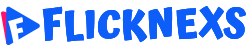
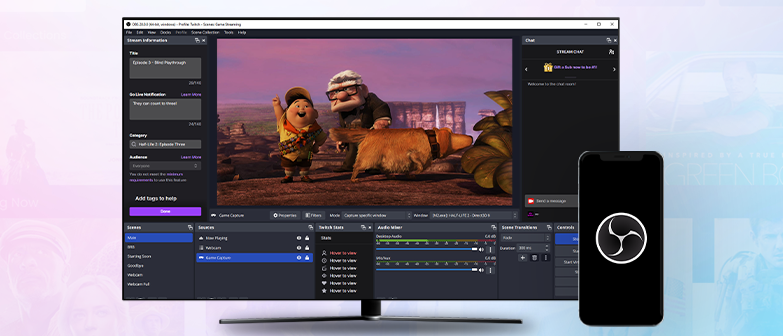

Leave a Reply